Good morning everyone. It's the 16th... we're half way through April already! I say already but I feel like March was an entire year ago already! Anyway, in the would of digital photography we are now finished our merging project. Now it's time to move on. Although it's much less exciting than the project that we just did, I would like to talk about buying a camera. I have a video here that I made of the lesson and I'd like you to watch it. You're on the honor code, meaning I'm not giving you an assignment to do afterward. I'm trusting you to do the right thing here and watch the video. That's all that is new for today. I do want to remind you though that since it's Thursday, that means that tomorrow is Friday (real captain obvious there huh) and your 10 texture photos are due. If you have yet to take them, you might want to do that today! That's all that I have for you. Hope it's a great day!
Period 4
Hi there everyone. Hope your Thursday is going well. At this point your tips book is hopefully complete. If not, you can finish it today and then use Screencast-o-matic with it. Yesterday I had asked you to install it on your Chromebook. Hopefully you didn't have any trouble getting the app. I use Screencast-o-Matic to make my demo videos and record my PowerPoint lessons all the time. It's really easy to use. This video was produced by the company and walks you really quickly threw the basics. So what do I want you to do with Screencast-o-Matic? I want you to present your tips book as if you were giving a lesson to a bunch of beginning photographers. Use your book to guide you, but don't just read it directly to them. Explain in more detail what it is you are trying to teach them, why you're such a believer in it and explain the example photos. There is no required length for this. Just think of the lessons that you get from me or your other teachers and go to it. Once your done simply end the recording, save the file and upload it to the Tips Book Presentation on Schoology. That's all for today. Make it another great day guys!
Period 5
Good afternoon everyone. Hope all is well and that you're having a good day. Yesterday I shared two videos with you to help you create your own version of a dog made just with shapes. Today I have a short lesson for you. All we are going to do today is color the dog. The colors should match the original to get the most possible points. You already know that, but I'll explain it again in this video. I'll also review how to change the order of items in case something is blocked by another item. After you watch the video and complete the dog you can turn it in on Schoology. That's all I have for today. Enjoy the rest of your day and stay safe!


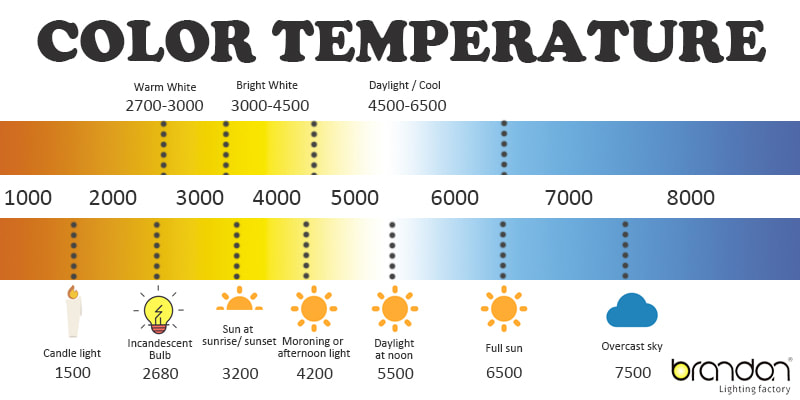


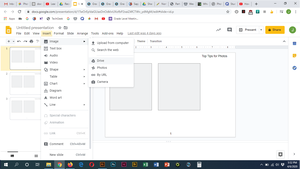
 RSS Feed
RSS Feed
